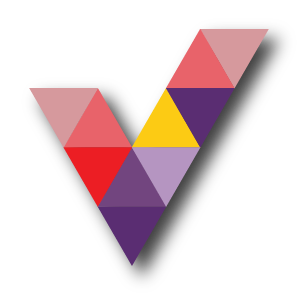Microsoft Teams meeting recording and sharing.
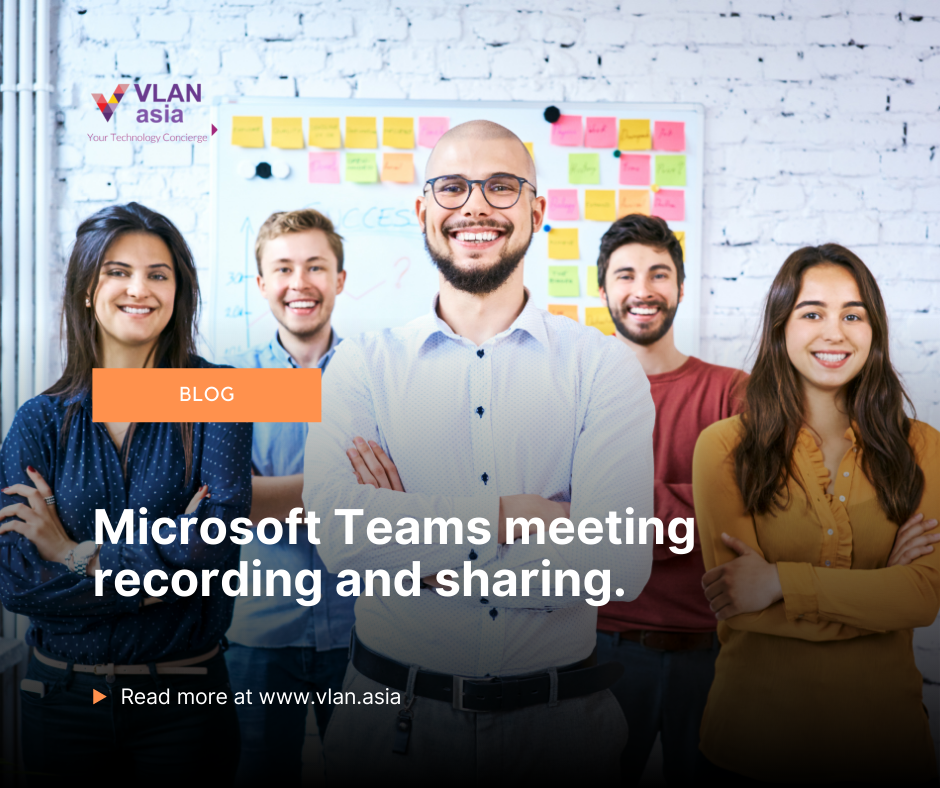
Today's blogs will incorporate how to share recordings of Microsoft Teams meeting with people who have been invited or who come to your meeting, even if they are not part of your organization.
Teams recorded video
It may be helpful to record a Group meeting. Recording can be helpful for people who missed a meeting to capture everything that was discussed, or it may serve as a multimedia minute to refer to later or perhaps a training session that may be relevant in the years to come.
Because the recording comes with text, the video is also searchable, which means you can quickly jump to the meeting section where keywords or phrases are used, and even see who says what with the speaker attribute.
Meeting recording is automatically created by Microsoft Stream, which is an internal Office 365 video service similar to YouTube. When you create an internal meeting, the recording is available to all attendees through the meeting discussion. All they have to do is click the recording and it will open and start playing.
If you have a meeting with an externals, the recording of the meeting will not be automatically accessible to them after the meeting. Users can still access the meeting chat after the meeting end, and they can click the meeting recording link in the left by Stream in the conversation however they will be hit with a permit error if they try to open it. So, you need to share that file with them so they can access it.
As of today, recordings of Group meetings can now be stored on SharePoint and OneDrive, just like any other file. So, if you know how to share a file from OneDrive, you also know how to share a meeting recording now. If you didn’t see this option, you may reach your IT administrator to enable the feature.
New sharing method
The new stream has been upgraded to save all meeting recordings on SharePoint and OneDrive. This is a huge improvement because you get all the benefits that those tools offer, including external sharing, storage policies, labels, and other advanced security features that you may not even know exist. External sharing is great.
But first, in order to start even saving recordings on OneDrive and SharePoint, your Office 365 administrator needs to enable meeting recordings to be automatically stored on SharePoint and OneDrive. You can see if this is enabled by clicking on the ellipsis menu next to the meeting recording created in the menu option. If the menu says, "open in Microsoft Stream", you are not currently using SharePoint and OneDrive. If you do not have a recording session to test, just give a colleague a quick video call, click on the ellipses in the conference toolbar and press to record and leave the recording open for a few seconds, then hang up. The broadcast will let you know when the recording is ready for a conversation between you and that person.
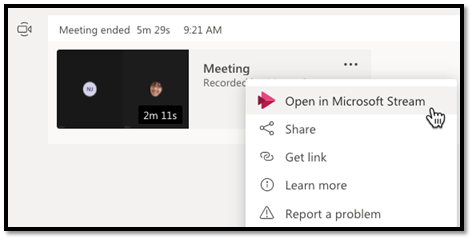
If your system is still using the old setup, using the Microsoft Stream site to store videos, it means that your Office 365 administrator needs to use this PowerShell command to make changes. That being said, this feature starts as an entry feature, then becomes an exit feature, and eventually everyone will be in it. So, you need to be ready for anything. Once the new Storage feature is enabled, all meeting recordings will be stored in SharePoint or OneDrive.
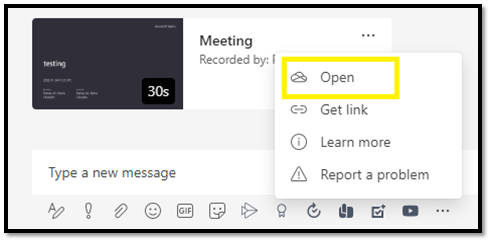
For channel meetings, the recording will be stored in a folder called Recordings on the Files tab. So that's where SharePoint comes in. In fact, it is the only time that SharePoint comes in. Everyone in the meeting will have access to the video file because they are already members of the Team. Permits are very simple because the permissions are the Team's own permissions.
For scheduled meetings, get together now, and any video or audio calls recorded will be stored in a folder called Records in OneDrive for anyone who clicks the record.
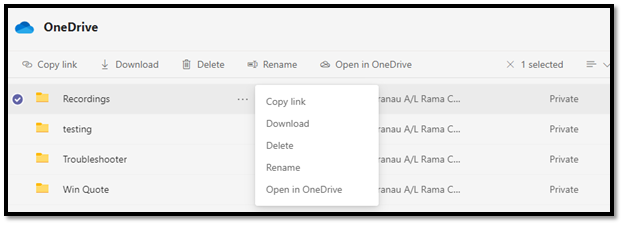
It does not matter who started the call or who arranged the meeting. It all depends on who hits the record. Which means going forward, a record-breaking job is important. When the meeting is over or the recording is stopped, the Stream will merge the video file and share it in the chat session as it except now when you click on it, it does not open in Stream, it opens in OneDrive.
Conclusion
If you have not yet moved to the new streaming Stream recording system for SharePoint and OneDrive yet, you definitely want it. Downloading and reloading a file just to share a video file is difficult.
That being said, this is a good example of three different Microsoft teams working together to solve a software problem that many of us have been facing for some time now. And we welcome further development