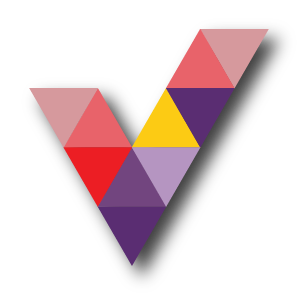How to Find Your WiFi Password on a Windows 10 PC
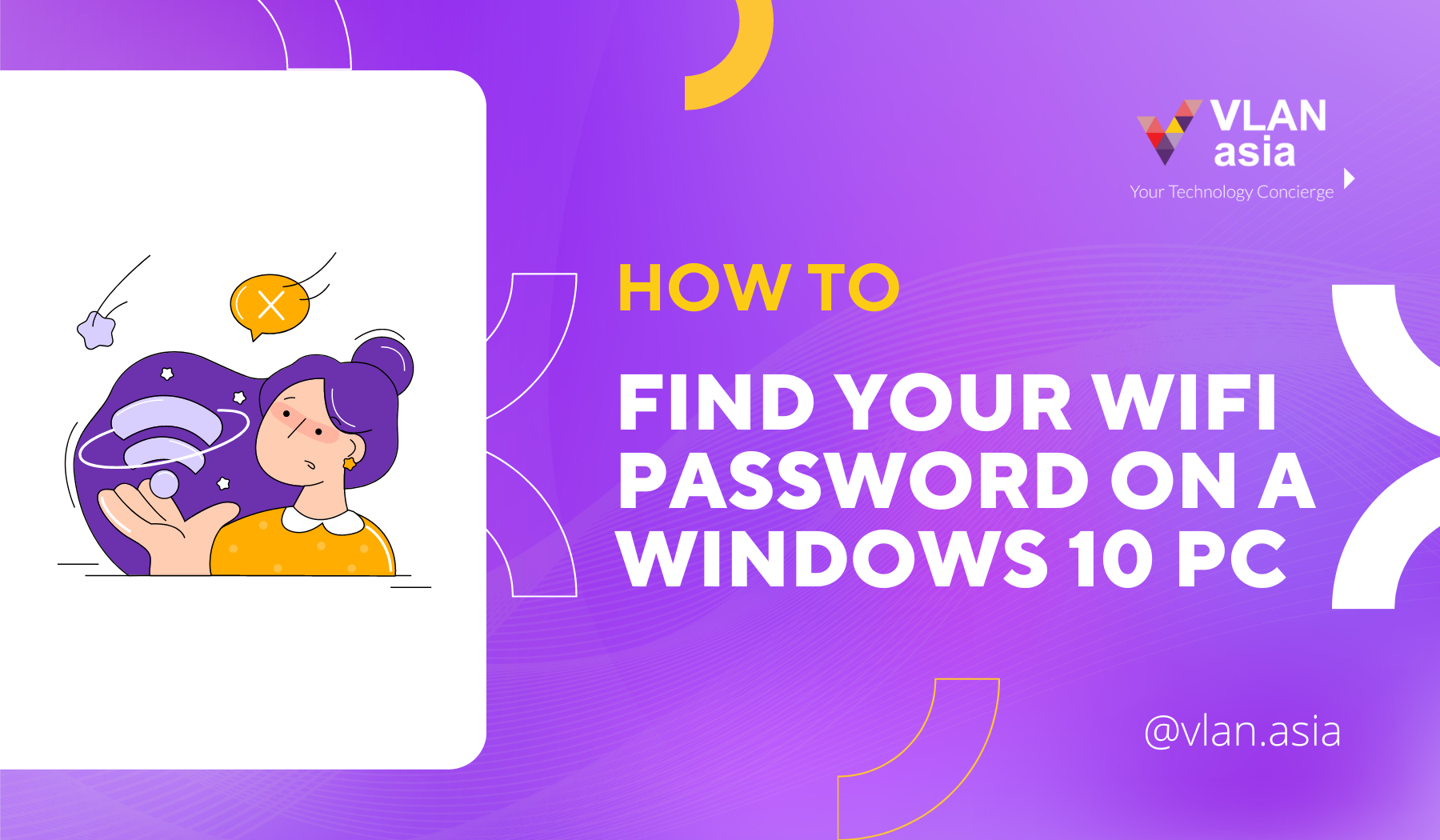
To find your WiFi password on a Windows 10 PC, open the Windows search bar and type WiFi Settings. Go to Network and Sharing Center and select your WiFi network name> Wireless Properties > Security > Show characters.
-
Click the magnifying glass icon in the bottom-left corner of your screen. If you don’t see this button, you can also click the button with the Windows logo in the bottom-left corner of your screen or the Windows button on your keyboard.
-
Then type WiFi Settings into the search bar and click Open. You can also hit enter on your keyboard.
-
Scroll down and click Network and Sharing Center. You will see this under Related Settings on the right side of the window.
-
Select your WiFi network name. You can find this next to connections on the right side of the window.
-
Then select Wireless Properties.
-
Next, select the Security tab. This is found next to the connection tab at the top of the window.
-
Finally, click the show characters box to find your WiFi password. The Network security key box will then change the dots to display your Windows 10 WiFi network password.