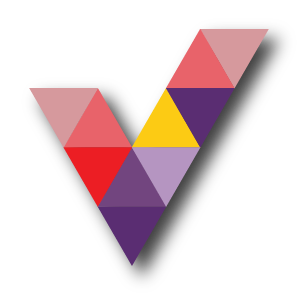How to create activity log alerts on service notification using Azure
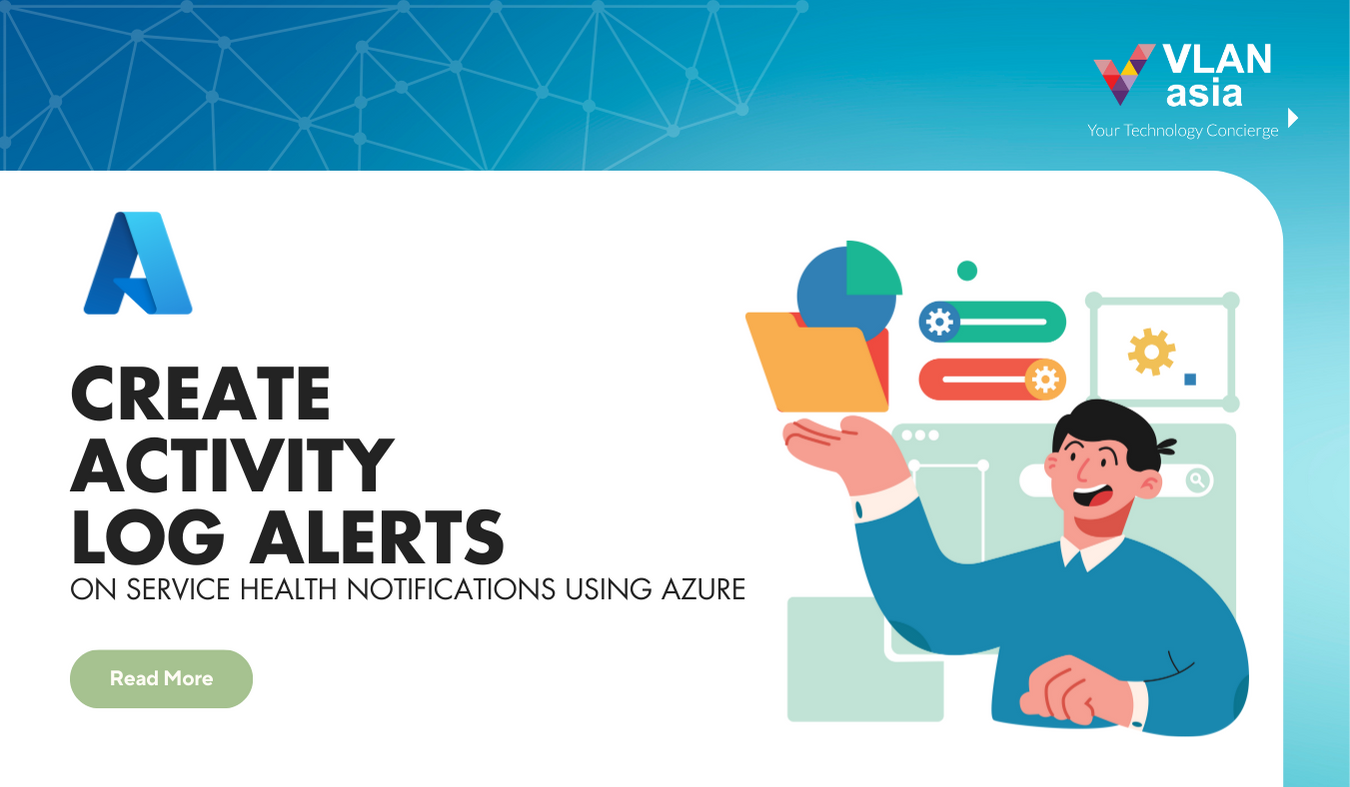
Overview
It is essential for a business to create an activity log alerts on health services notifications in Azure portal as they help you to protect your organisation's resources and helps you to detect and address issues before users notices them. Let's dive into the basics of Service Health Notification in Azure Portal
What is a Service Health Notification in Azure?
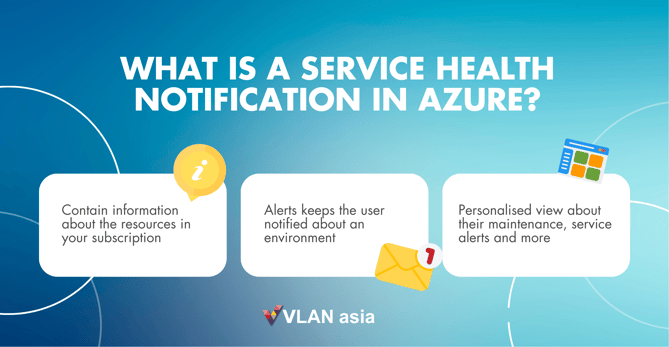
Service health notifications was created by Azure and they contain information about the resources in your subscription. These notifications keeps a user or organisation informed about your environment. Providing users a personalised view of their Azure ecosystem about planned maintenance, services, alerts and more.
You can receive an alert when Azure sends service health notifications to your Azure subscription. You can configure the alert based on:
- The class of service health notification (Service issues, Planned maintenance, Health advisories, Security advisories).
- The subscription affected.
- The service(s) affected.
- The region(s) affected.
Note:
Service health notifications do not send alerts for resource health events. You also can configure who the alert should be sent to:
- Select an existing action group.
- Create a new action group (that can be used for future alerts).
To learn more about action groups, see Create and manage action groups. For information on how to configure service health notification alerts by using Azure Resource Manager templates, see Resource Manager templates.
Create a Service Health alert using the Azure portal
Step 1: In the portal, select Service Health.

Step 2: In the Alerts section, select Health alerts.
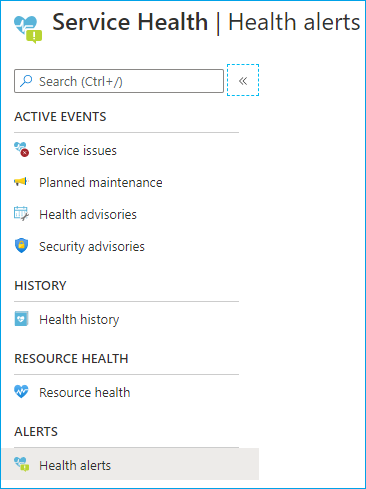
Step 3: Select Add service health alert and fill in the fields.
 +
+
Step 4: Select the Subscription, Services, and Regions for which you want to be alerted.

Note:
This subscription is used to save the activity log alert. The alert resource is deployed to this subscription and monitors events in the activity log for it.
- Choose the Event types you would like to be alerted for such as service issue, planned maintenance, health advisories, and security advisory.
- Click and select action group to choose an existing action group or to create a new action group. For more information on action groups, see Create and manage action groups in the Azure portal.
- Define your alert details by entering an Alert Rule Name and Description.
- Select the Resource group where you want the alert to be saved.
Within a few minutes, the alert is active and begins to trigger based on the conditions you specified during creation.
If you would like to know more about Azure, get in touch with our team!