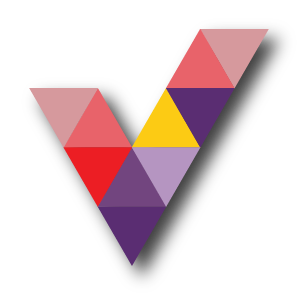How to back up a virtual machines in Azure
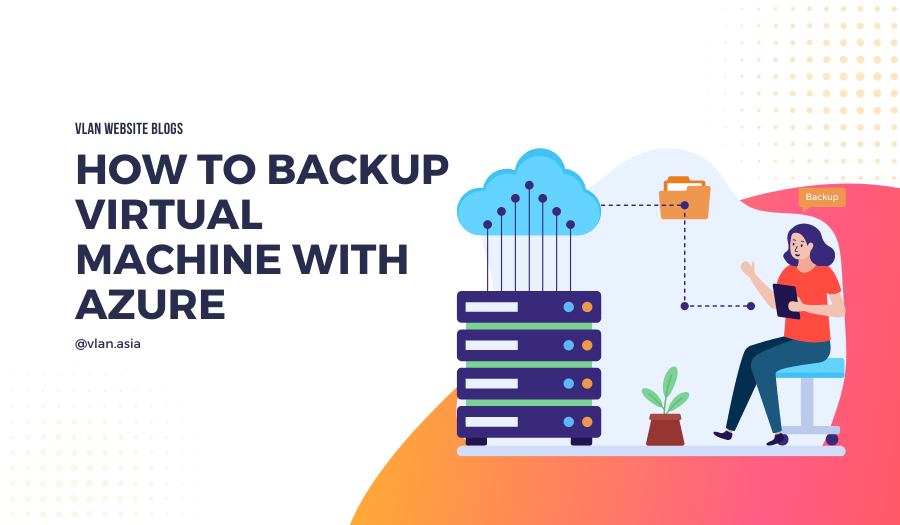
Why backing up your virtual machine is crucial?
The entire purpose of backing up is to create and copy data that can be retrieved at any given time and day. Backups should be conducted on a regular basis to ensure that your data is always secure, as data loss can occur at anytime. With cost-effective software such as Azure, you can manage and monitor your entire backup estate from a central console with a backup centre that is safe and reliable. In particular, with the support of Azure site recovery.
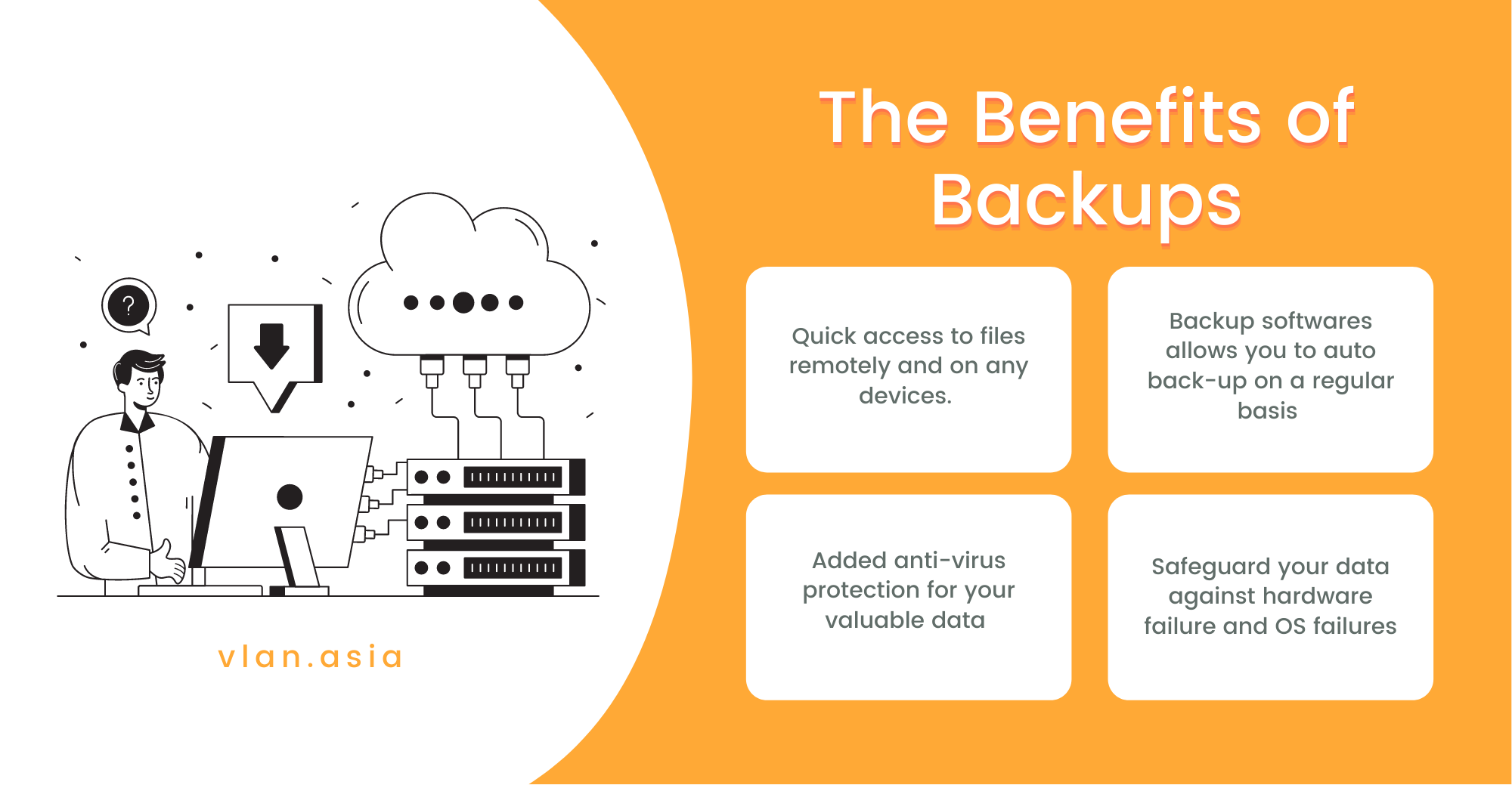
This article explains how to use the Azure portal to back up a virtual machine (VM).
What is a Recovery Services vault?
A Recovery Services vault is a management entity that keeps track of recovery points over time and provides a user interface for backup-related activities. Taking on-demand backups, performing restores, and establishing backup policies are just a few of these procedures.
Create a Recovery Services vault
To create a Recovery Services vault, follow these steps:
- Sign into your subscription in the Azure portal.
- Search for Backup centre in the Azure portal and go to the Backup Centre
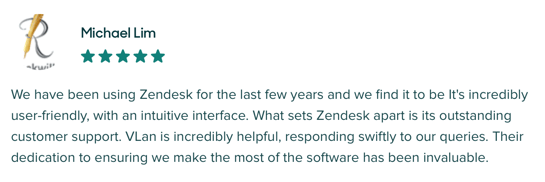
- Select + Vault from the Overview
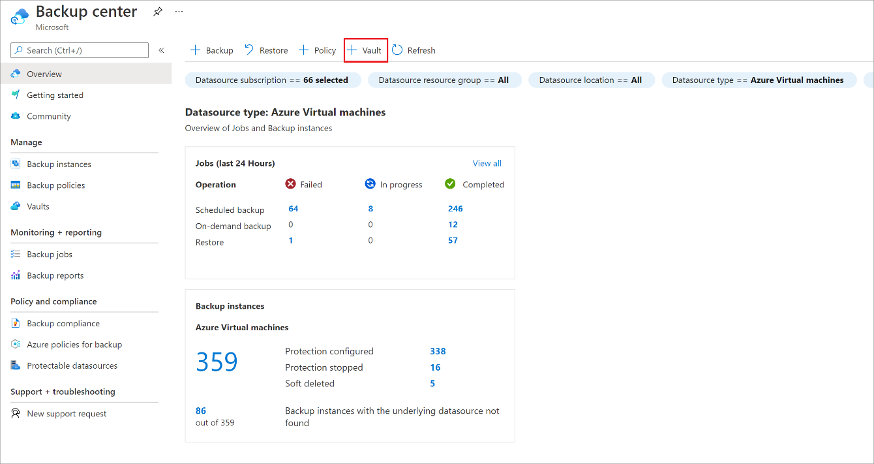
- Select Recovery Services vault > Continue.
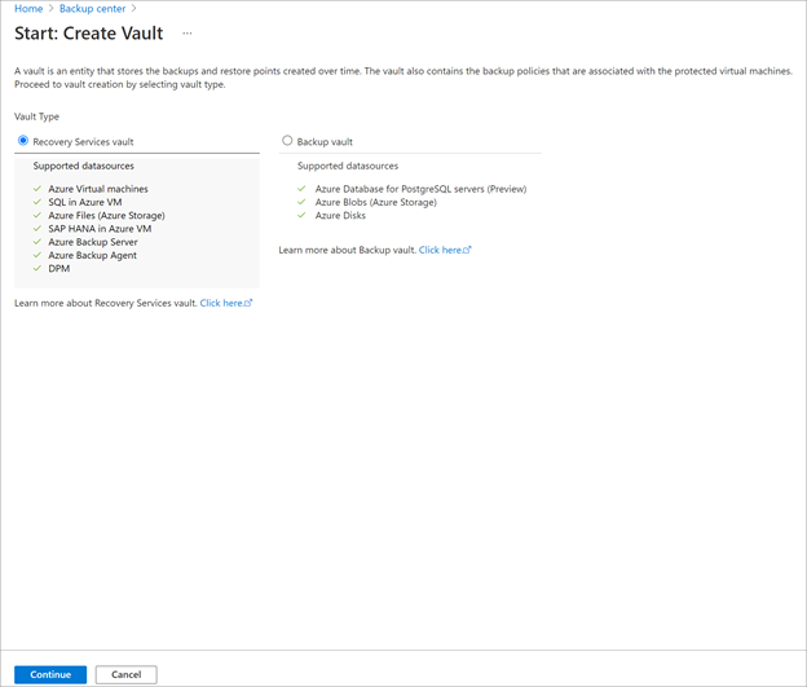
- When the vault dialogue for Recovery Services appears, fill in the values:
- Subscription: Select the subscription you want to use. You'll see that name if you're a member of only one subscription. Use the default (suggested) subscription if you're not sure which one to choose. There are multiple choices to choose from, only if your work or school account is associated with more than one Azure subscription.
- Resource group: Create a new resource group or use an existing resource group. Select Use Existing, to view the list of available resource groups in your subscription, then select a resource from the dropdown menu. Select Create New, to create a new resource group and enter the name. For more information about resource groups, see Azure Resource Manager overview.
- Vault name: To identify the vault, enter a friendly name and Azure subscription's name must be unique. Enter a name that is at least 2 characters long but not more than 50 characters long. Only letters, digits, and hyphens may be used in the name, which must begin with a letter.
- Region: Choose the vault's geographic location. You must build a vault in the same area as the data source if you want to use it to help protect any data source.
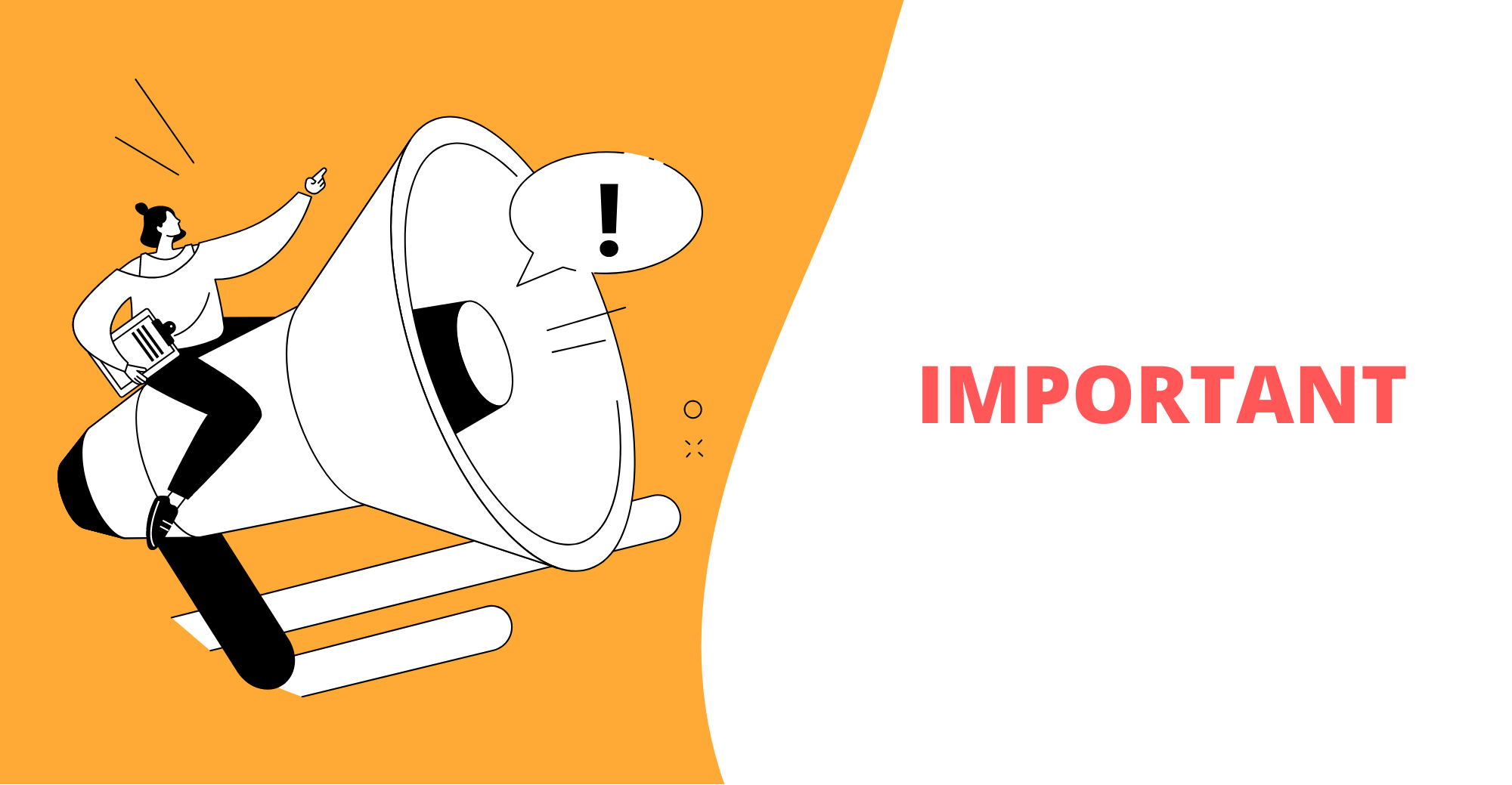
Important
If you're not sure where your data source is, close the box. Go to the list of your resources on the portal. Create a Recovery Services vault for each area if you have data sources in several locations. Before you build the vault for another site, you must first create the vault for the first location. The backup data does not require any storage accounts to be specified. This is handled automatically by the Recovery Services vault and Azure Backup.