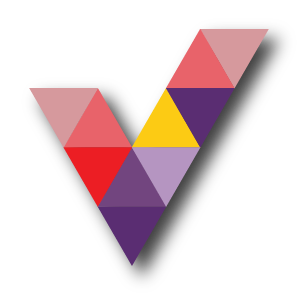Tip on how to send one email from two email addresses.
.png)
Microsoft has now come up with one of the most anticipated and much-needed features that has been missing all these days since its launch. Yes, you can now send emails using your alias address. Having an alias (proxy) address other than the original email address has always been a gift for every office manager / user. It continues to help us with the way it receives mail with different names and holds it in the same box, where messages to the main mail address also reside.
Why use Alias?
Imagine a situation where an organization has multiple domains and departments or an administrative unit that manages two or more corporate entities. What if all the emails addressed to these areas needed to be collected in a single mailbox and it was a big challenge? With the introduction of the alias, it was made possible.
What's New with Alias?
With the previous alias feature, a person can only receive emails at their alias address. But now one can send emails from alias addresses using Outlook. The recipient could see the sender's representative address in the "From" bar. When the recipient responds to a message from alias, the alias address will appear in their “To” bar. And the message will reach the main mailbox of the intended recipient.
After enabling this feature, you can send emails from the proxy address as shown in the image below.
The following image shows how the recipient can see the sender's representative address at the "From" address.
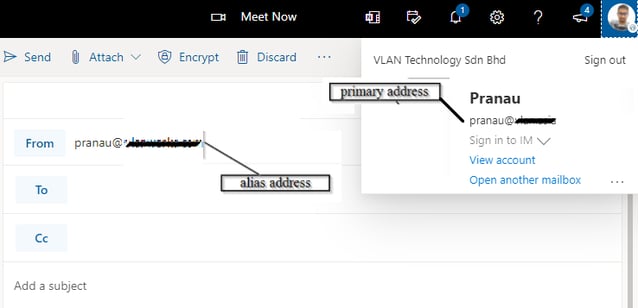
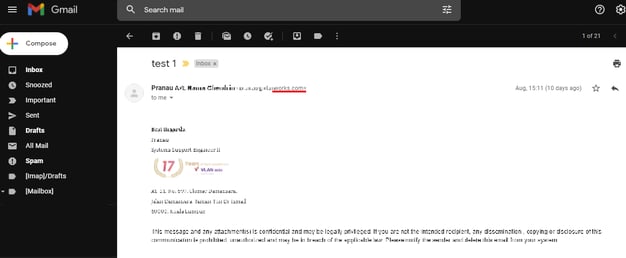
Example scenarios when we use sending from alias:
Sending from a proxy SMTP or alias address is helpful in most cases. First post from team alias than yours. Suppose instead of sending from his alias kimakers@contoso.com, part of Kim's job is to send visible emails from his team, the Communications Team. So instead of sending from kimakers@contoso.com, you want to send an email from CommsTeams@contoso.com. Another common way to send email using alias is integration and acquisition, where one company acquires another company and other employees of each company need to be able to send an email to both company names. For example, Contoso gets Northwind, and Kim now needs shipping skills like both kimakers@contoso.com and kimakers@northwind.
Enabling Send as Alias Using PowerShell:
To enable the option, you must perform from PowerShell now.
Follow the steps below enabled to send email from a proxy address..
Step 1: Connect to Exchange online PowerShell by running the following cmdlet.
Connect-ExchangeOnline
Step 2: To enable settings, use the following cmdlet.
Set-OrganizationConfig -SendFromAliasEnabled $True
Now, the SendFromAlias feature is set up for use and your user can send an email from another email address.
To confirm, if the send as alias feature is enabled, find the SendFromAlias status using the following cmdlet.
Get-OrganizationConfig| ft SendFromAliasEnabled
The status will be displaying as “True”.
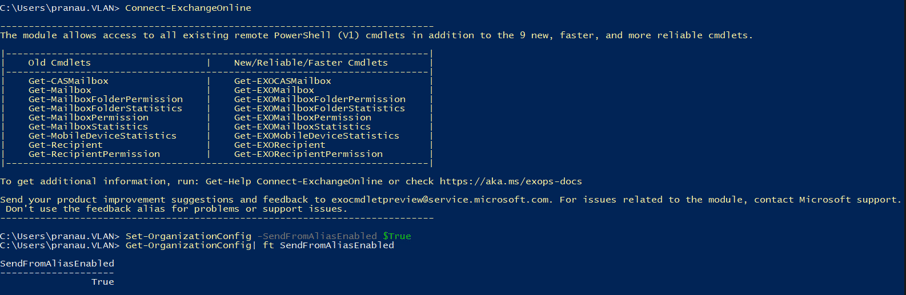
Instead, if the result ends with any errors such as 'This name is not recognized as a cmdlet name, task, script file, or active program', while using any of the above cmdlets, then there may be a problem with switching online module installation. You can install and connect to PowerShell Online using the PowerShell script or try the method provided below for manual installation.
Install Exchange Online PowerShell Module
To install the Exchange Online PowerShell module, run the below cmdlet.
Install-Module -Name ExchangeOnlineManagement -Scope AllUsers
After running the above command, enter “Y” to accept the download. The module will be downloaded and installed in a minute.
How To Send Email from Alias in Office 365 webmail?
Current these features is only available in Outlook on the web. Now let's look at how to start sending emails.
- Go to Outlook Web Application.
- Click the “New Message” button to compose an email.
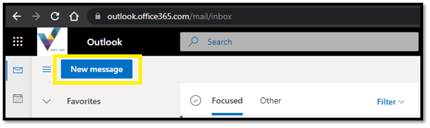
- Click on the menu (3 dots) located at the right corner of the top pane.
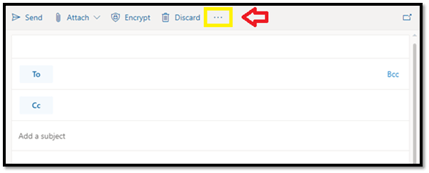
- Select the “Show from” option.
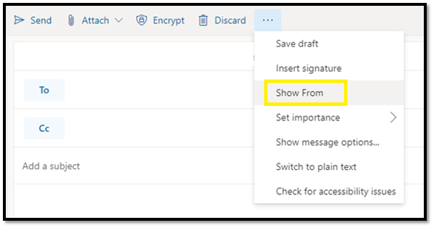
- Click on the from button and select “Other email addresses” option.
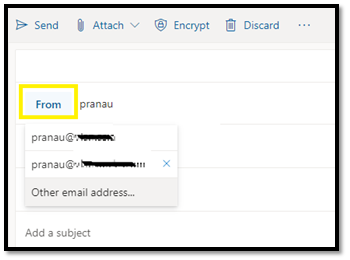
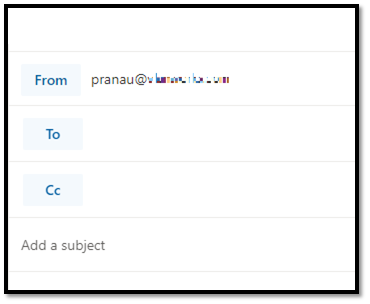
Enter your alias / smtp proxy address / plus address manually and enter the recipient's address, subject, message and send it.
The correct alias address will begin to appear automatically by clicking the "From" button, after the first post you have sent with the alias address.