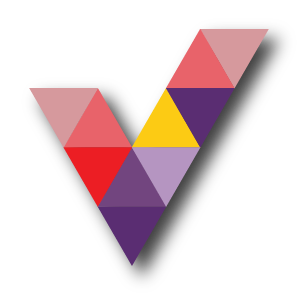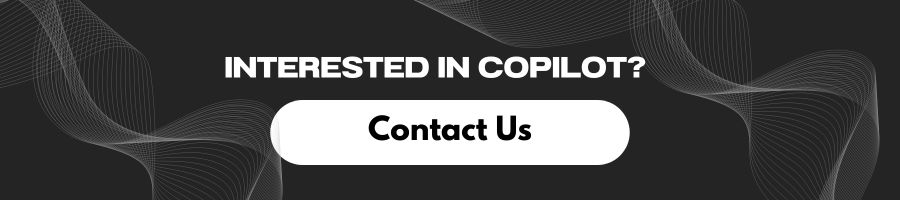Getting you ready for Microsoft 365 Copilot
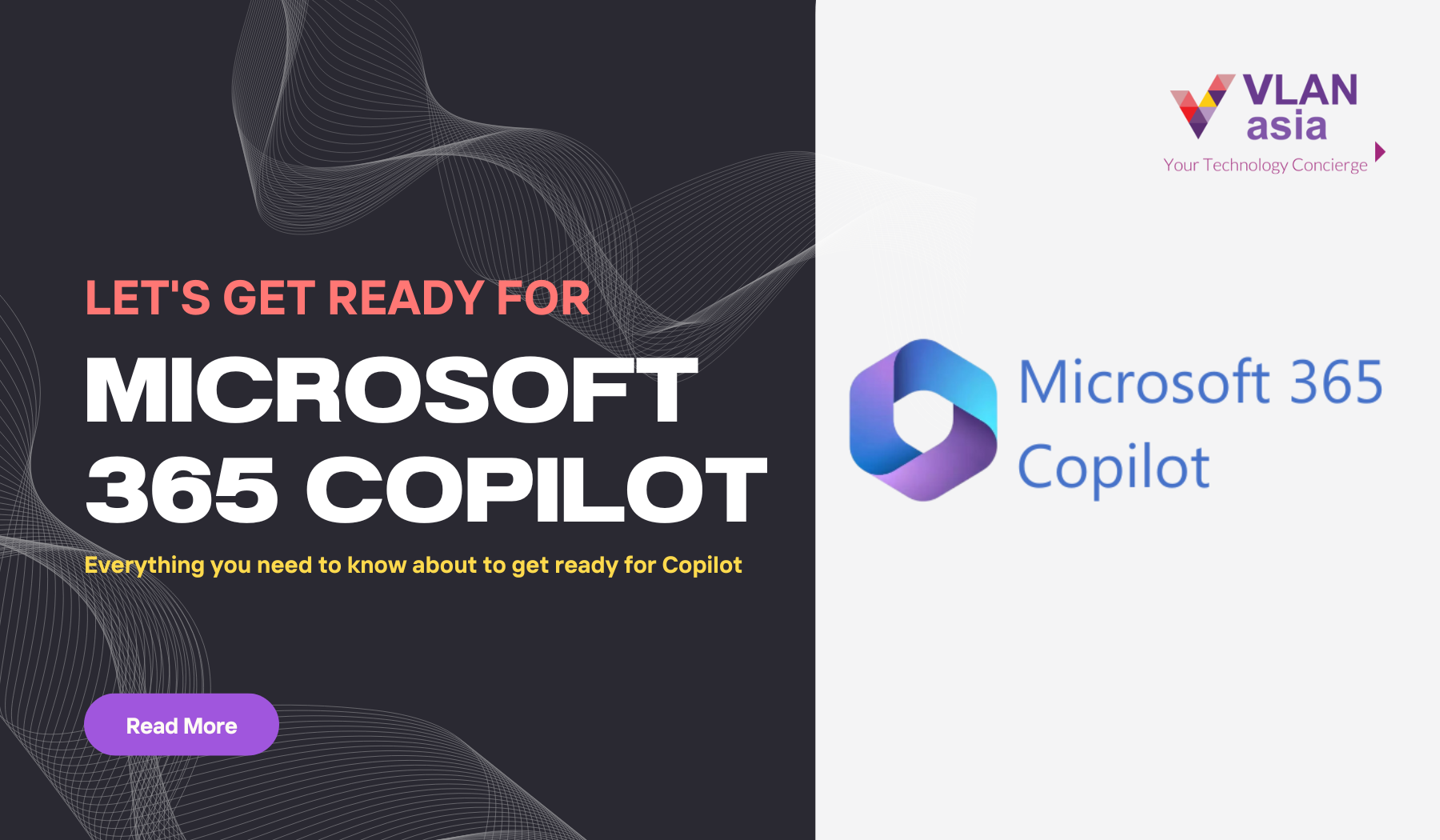
What is Microsoft 365 Copilot?
Microsoft 365 Copilot is the company's extensive office digital assistance powered by OpenAI. Think of Copilot as a personal work assistant with creating documents, reading, summarising emails, crafting presentations and more.
Copilot will appear as a sidebar on the application (Similar to Bing Chat on Microsoft Edge) that you can utilise to ask questions and commands to perform a different tasks.
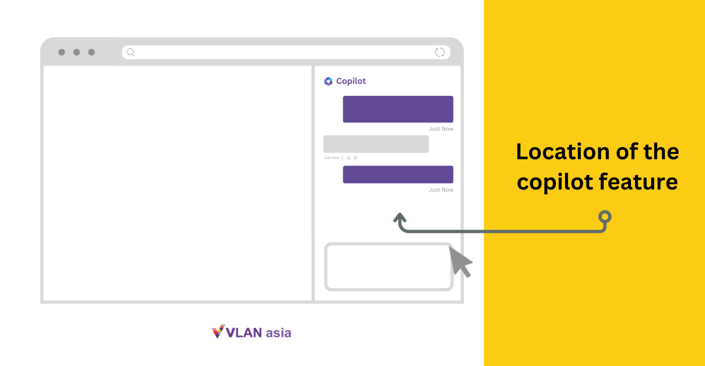
This blog will dive into the key features of copilot, requirements, how does copilot work and list the best practices to get you prepared for Copilot.
What are the Top 4 Capabilities and Examples of Use Cases?
-
Content Generation: Copilot can automatically generate helpful responses relevant to customer inquiries. In return, this allows a user to reduce time spent searching and digging through files for information.
-
Summarisation: Copilot will have the ability to summarise customer support conversation logs to use for internal purposes such as reports. The AI (Artificial Intelligence) can even summarise documents such as financial reporting, analyst articles.
-
Code Generation: Copilot will assist with code generation by proactively suggesting code snippets and solutions as you write, making it easier and faster to complete coding tasks. It uses machine learning to analyse your code and context, providing relevant and accurate suggestions for various programming languages and scenarios.
-
Semantic Search: Copilot features information discovery and knowledge mining. Semantic searches exist to identify the relationship between the person and the document for a specific product or service.
Examples of Multiple Model Use Cases
-
End to End Call Centre Analytics: Classification, Sentiment, Entity Extraction Summarisation and Email Generation
-
Customer 360: Hyper-personalisation using timely summarisation of customer queries, trends, search and content generation
-
Business Process Automation: Search through structured & unstructured documentation, generate code to query data models and content generation
-
Banking use cases: Customer experience with virtual agents, contact centre insights, fraud detection, empowering advisors, NLP document analysis and compliance monitoring.
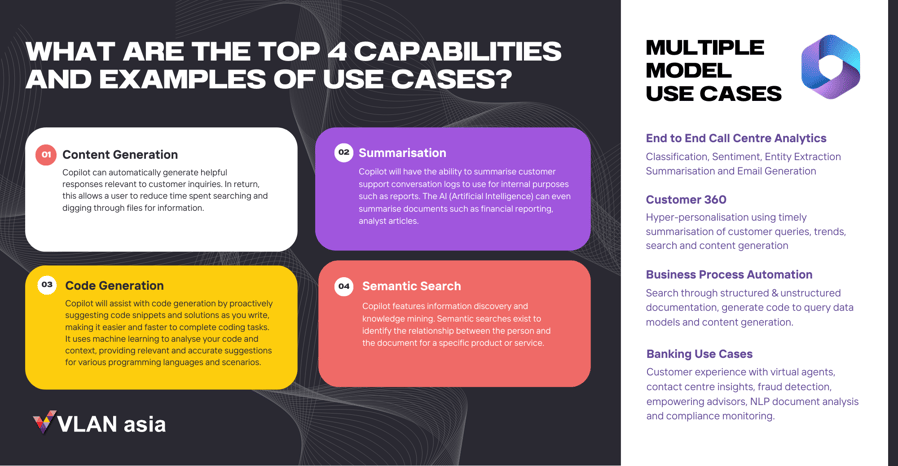
How do I get ready for Microsoft Copilot?
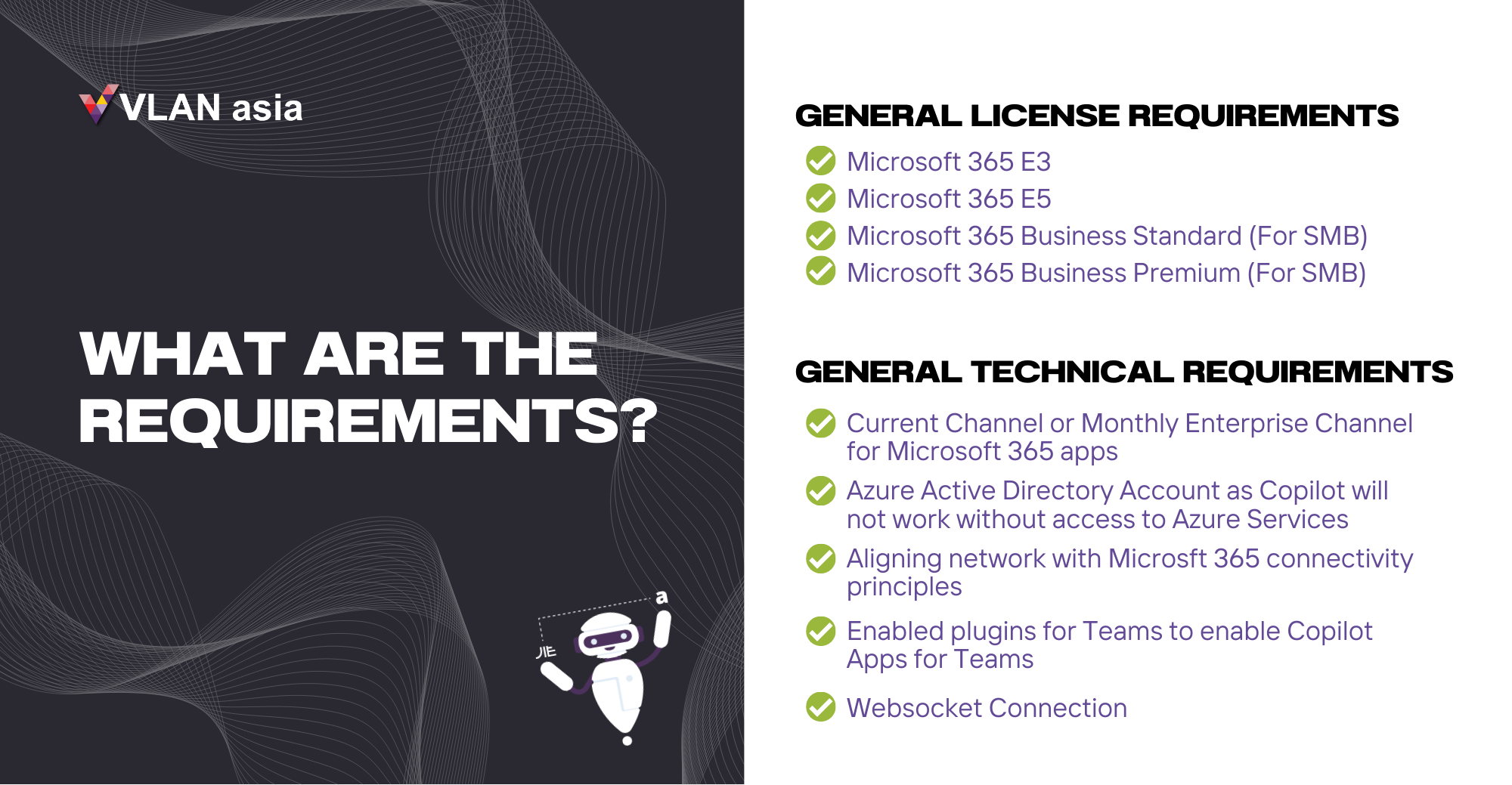
General license requirements: To use Copilot, your organisation needs to meet certain License requirements. Users must have the following 4 licenses:
- Microsoft 365 E3
- Microsoft 365 E5
- Microsoft 365 Business Standard (For Small-Medium Business or SMB)
- Microsoft 365 Business Premium (For Small-Medium Business or SMB)
General technical requirements: To use Copilot, your organisation needs to meet certain technical requirements. The organisation should be on the Current Channel or Monthly Enterprise Channel for Microsoft 365 apps and an Azure Active Directory Account. Other recommendations include aligning the network with Microsoft 365 connectivity principles, unblocking WebSockets for user endpoints, and enabling plugins in the Teams admin centre for cross-app intelligence experiences. In summary:
- Current Channel or Monthly Enterprise Channel for Microsoft 365 apps
- Azure Active Directory Account as Copilot will not work without access to Azure Services
- Aligning network with Microsft 365 connectivity principles
- Websocket Connection
- Enabled plugins for Teams to enable Copilot Apps for Teams
Permissions and content management best practices: Microsoft 365 Copilot utilises existing permissions and policies while maintaining data security and privacy. It emphasizes the importance of implementing strong content management practices. Organisations often face challenges such as content oversharing and data governance. Content oversharing refers to sharing content beyond its intended audience. To tackle this, organisations can learn about detecting and preventing oversharing in modern content management and security.
Security, privacy, and data residency: Microsoft 365 Copilot is built on a foundation of security, compliance, and privacy. It safeguards tenant, group, and individual data while upholding responsible AI practices. Copilot utilizes organizational content within the Microsoft 365 compliance boundary, without using customer data or user prompts for training. All processing is done using Azure OpenAI services, ensuring data remains within the user's region. The program aligns with EU Data Boundary commitments. Copilot's effectiveness relies on the richness of data indexed from Microsoft 365, providing more relevant and personalized content based on work context and preferences. Microsoft does not claim ownership of content created by Copilot, and copyright protection may vary by jurisdiction.
5 Best Practices to Prepare Your Organisation for Copilot
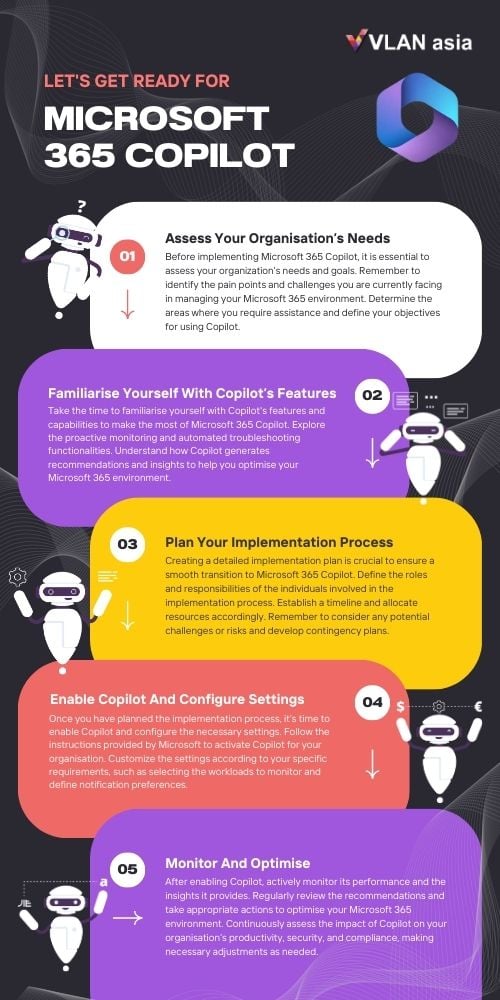
Step 1: Assess Your Organisation’s Needs
Before implementing Microsoft 365 Copilot, it is essential to assess your organization’s needs and goals. Identify the pain points and challenges you are currently facing in managing your Microsoft 365 environment. Determine the specific areas where you require assistance and define your objectives for using Copilot.
We suggestion to start with the following:
Pain Point and Challenges: Identify the areas where your organization is struggling with Microsoft 365 management. It could be issues related to user onboarding, security, compliance, governance, or general administration tasks. Pinpoint the pain points that need to be addressed to improve efficiency and productivity.
Assistance Requirement: Determine the specific areas where you require assistance from Copilot. For example, you may need help with automating repetitive tasks, monitoring and resolving issues, managing user access and permissions, or ensuring compliance with regulations. Clearly define the tasks or processes that Copilot can help streamline or enhance.
Objectives and Goals for Copilot: Define your objectives for using Copilot. What do you aim to achieve by implementing this tool? It could be improving productivity, reducing manual effort, enhancing security and compliance, optimizing cost management, or gaining better insights into your Microsoft 365 environment. Align your goals with your organization's overall strategies and priorities.
Step 2: Familiarise Yourself with Copilot’s Features
To make the most of Microsoft 365 Copilot, take the time to familiarize yourself with its features and capabilities. Explore the proactive monitoring and automated troubleshooting functionalities. Understand how Copilot generates recommendations and insights to help you optimize your Microsoft 365 environment.
Here are the following information you need to know about familiarizing yourself with Copilot’s features:
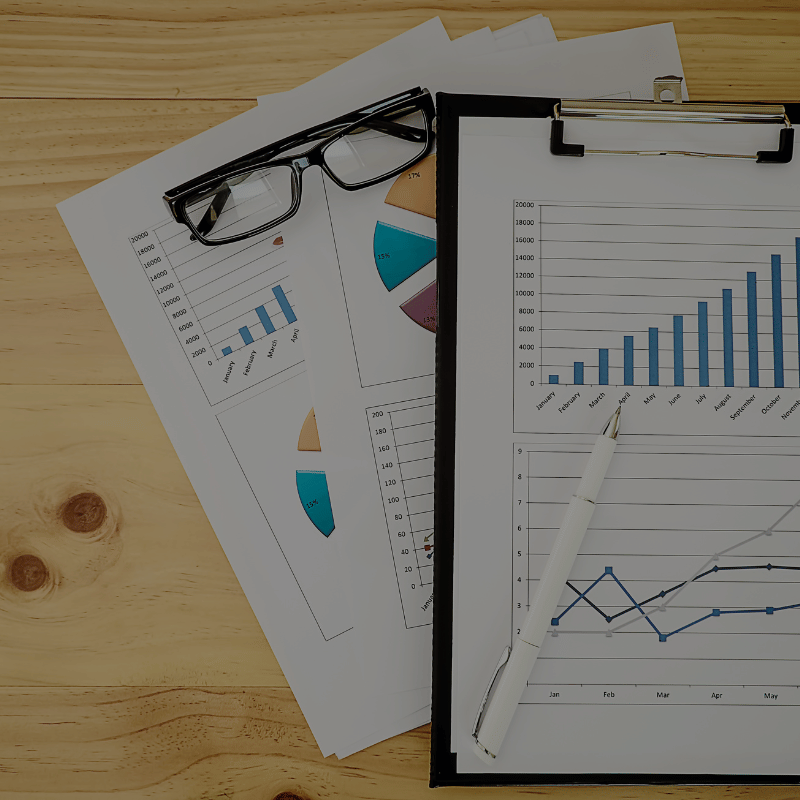
Semantic Index: Semantic index purpose exist to identify the relationship between the person and the data to create important connections between them. Keyword index analyses your sentence base on keywords such as “July” “Sales” “Report”, but semantic index reads this as “sales reports produced by Person A on sales team and published each month as an excel file”
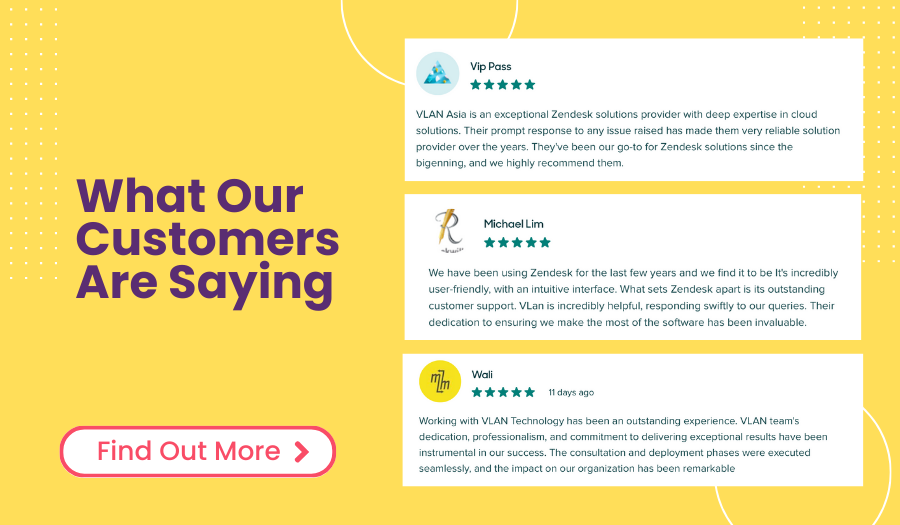
Collaborate in Whiteboard with Copilot Assistance: With the help of Copilot in Whiteboard, your meetings and brainstorming sessions on Microsoft Teams can become more creative and effective. By using natural language, you can easily ask Copilot to generate fun and exciting ideas, organize them into different categories, turn them into amazing designs, and summarize all the content on the whiteboard.
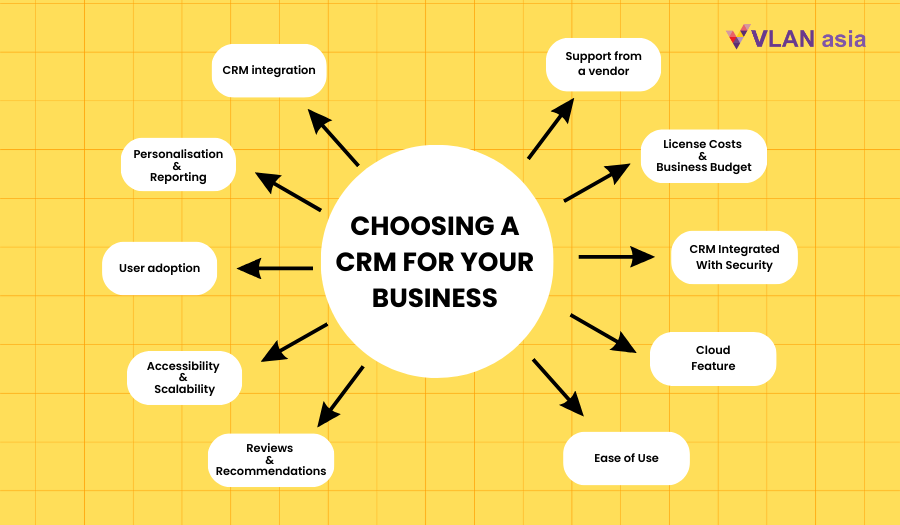
Copilot in Powerpoint: Introducing the integration of OpenAI's image generator, DALL-E, into PowerPoint. Simply use your words to prompt Copilot and it will create stunning custom images to bring your presentations and stories to life. For instance, you can ask Copilot to "generate a black and white image of a bulletin board adorned with sticky notes and postcards in an artistic photography style," and witness the image swiftly appear in PowerPoint.
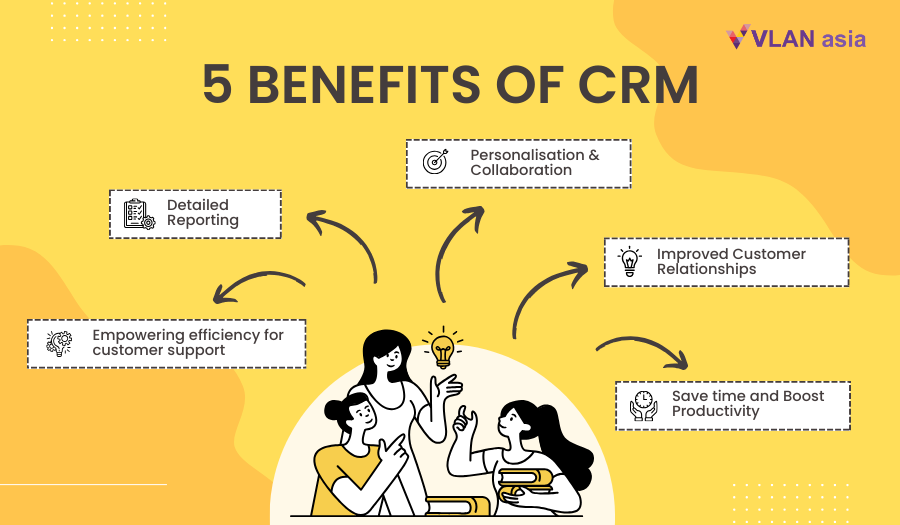
Copilot in Outlook: With the new Copilot capabilities in Outlook, creating impactful communications is now easier than ever. When you draft an email, Copilot steps in to offer helpful tips and suggestions on clarity and tone. It's like having your own personal writing coach right in Outlook, ensuring that your emails are effective and strike the right note.
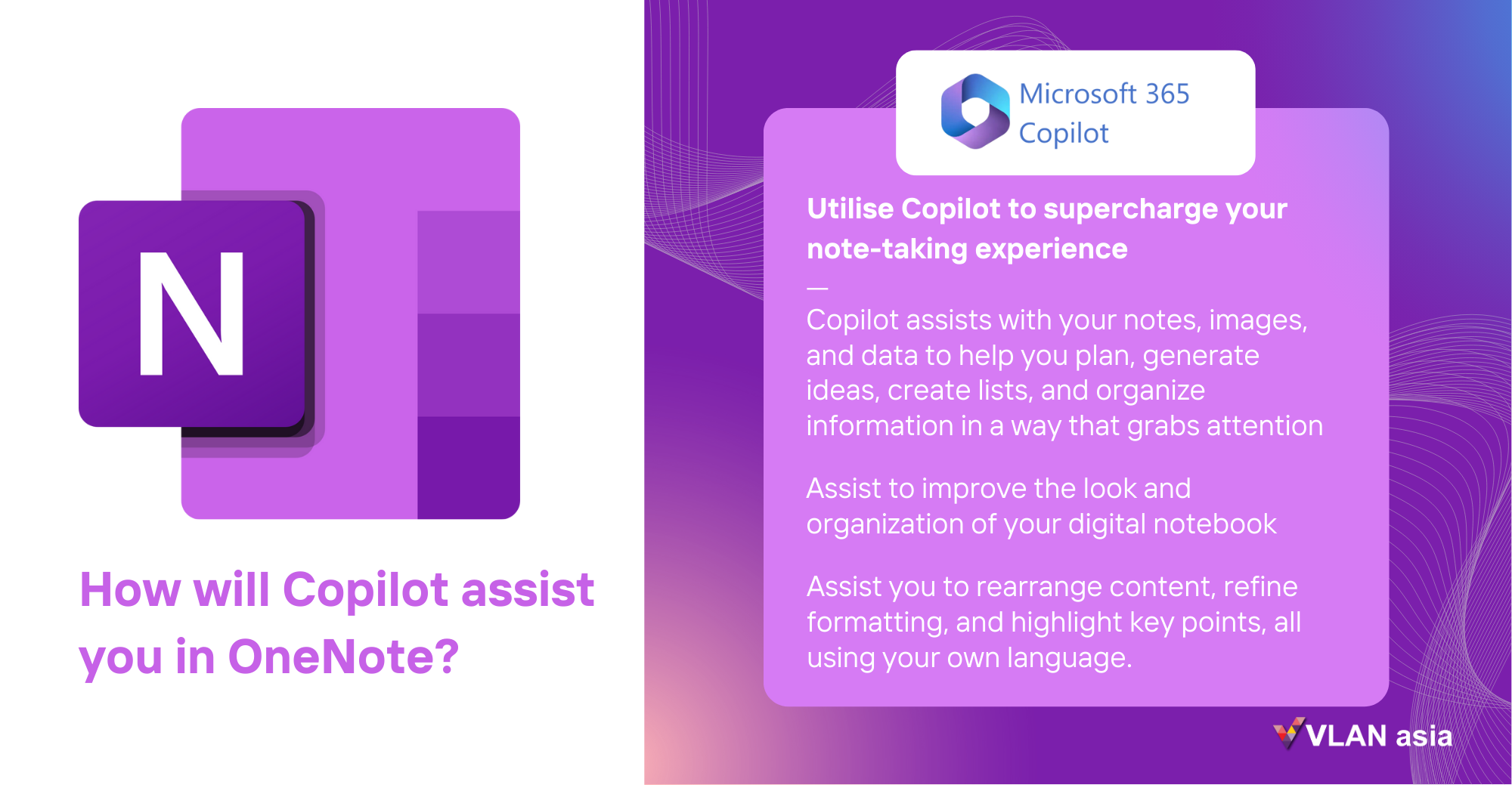
Copilot In OneNote: Copilot in OneNote is here to supercharge your note-taking experience. It seamlessly works with all your notes, images, and data to help you plan, generate ideas, create lists, and organize information in a way that grabs attention. When it comes to improving the look and organization of your digital notebook, Copilot has your back. It can help you rearrange content, refine formatting, and highlight key points, all using your own language.
Step 3: Plan the Implementation Process
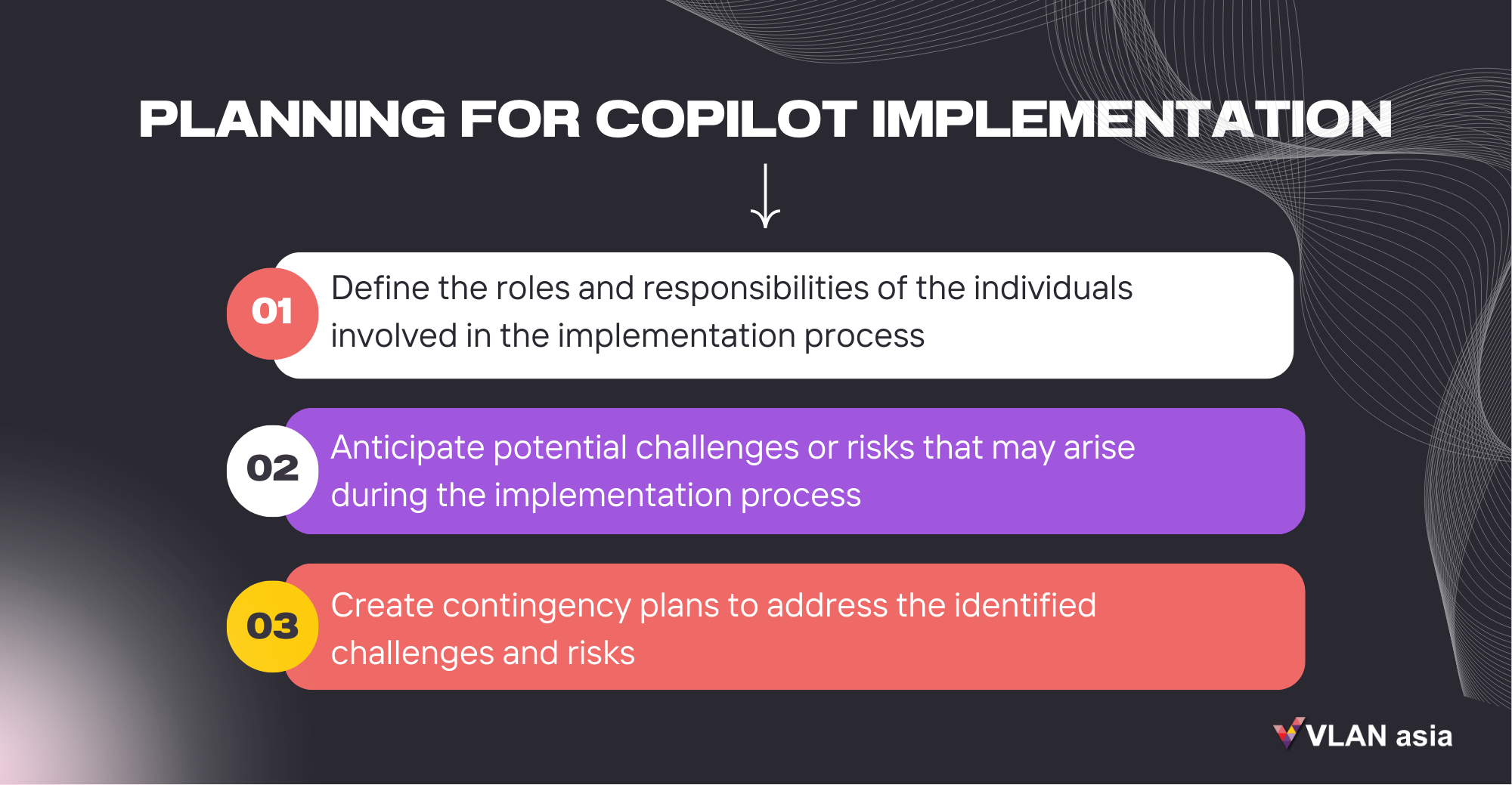
Creating a detailed implementation plan is crucial to ensure a smooth transition to Microsoft 365 Copilot. Define the roles and responsibilities of the individuals involved in the implementation process. Establish a timeline and allocate resources accordingly. Consider any potential challenges or risks and develop contingency plans. Here are few methods to plan the Microsoft 365 Copilot implementation process:
Define Roles and Responsibilities: Identify the key individuals or teams involved in the implementation process. Clearly define their roles and responsibilities to ensure everyone understands their tasks and contributions. This may include IT administrators, project managers, department representatives, and end-users.
Identify Challenges and Risks: Anticipate potential challenges or risks that may arise during the implementation process. This could include technical issues, compatibility concerns, user resistance, or disruptions to existing workflows. Identify and assess these risks to develop contingency plans and mitigation strategies.
Develop Contingency Plans: Create contingency plans to address the identified challenges and risks. Outline alternative strategies or actions to minimize potential disruptions and keep the implementation on track. Having backup plans in place will help you navigate unexpected obstacles effectively.
Step 4: Enable Copilot and Configure Settings
Once you have planned the implementation process, it’s time to enable Copilot and configure the necessary settings. Follow the instructions provided by Microsoft to activate Copilot for your organization. Customize the settings according to your specific requirements, such as selecting the workloads to monitor and defining notification preferences. Here are the steps to enable copilot and configure settings:
Activation and Deployment: Follow the instructions provided by Microsoft to activate Copilot for your organization. This typically involves enabling specific features or services within your Microsoft 365 environment. Ensure that the necessary licenses and permissions are in place.
Customisation: Customise Copilot's settings to tailor it to your organization's specific needs. This includes selecting the workloads and services you want Copilot to monitor and manage. Consider your organization's priorities, goals, and compliance requirements when customizing the settings.
Notification Preferences: Define the notification preferences for Copilot-generated insights, recommendations, and alerts. Determine how and when you want to be notified about critical events or actions that require your attention. Customize the notifications to ensure they align with your organization's communication and operational processes.
Step 5: Monitor and Optimise
After enabling Copilot, actively monitor its performance and the insights it provides. Regularly review the recommendations and take appropriate actions to optimize your Microsoft 365 environment. Continuously assess the impact of Copilot on your organization’s productivity, security, and compliance, making necessary adjustments as needed. Here are some reminders to monitor and optimise Copilot:
-
Regularly review the recommendations and take appropriate actions to optimize your Microsoft 365 environment.
-
Optimise copilot by providing necessary training and documentation to ensure employees fully understand how to use the tool responsibly and securely.
-
Continuously assess the impact of Copilot on your organization’s productivity, security, and compliance, making necessary adjustments as needed.
-
Encourage a feedback loop where developers provide feedback on copilot’s suggestions and performance. This helps Microsoft to improves Copilot and ensures that Copilot continues to align with the organisation’s needs.
Benefits of using Microsoft 365 Copilot for an Organisation?
Experience significant improvements in your organisation's productivity and performance by leveraging the dynamic automation and personalized suggestions capabilities of Microsoft 365 Copilot. This AI technology enables your employees to create personalised high-quality reports, documents, emails, presentation effortlessly. By streamlining repetitive and time-consuming processes, employees can devote more time and attention to critical projects that drive long-term profitability and growth. With Microsoft 365 Copilot, your organisation can reduce costs, improve efficiency, and drive bottom-line revenue.