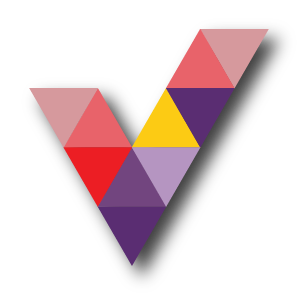Convert Paid User Mailbox to Free Shared Mailbox
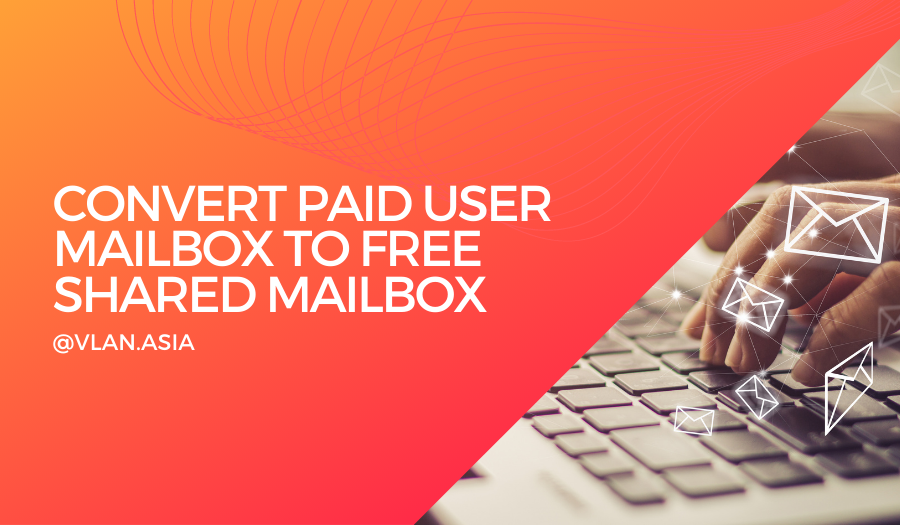
Microsoft 365 administrators are regularly looking for a way to convert a user mailbox to a shared mailbox. This blog is for you if you're one of them.
Reasons to Convert an Office 365 Mailbox to a Shared Mailbox
All current emails and calendars are kept when you convert a user mailbox to a shared mailbox. Only the mailbox's type is altered.
- When an employee leaves an organisation, the administrator can change the mailbox to a shared mailbox so that team members can share data.
- Because shared mailboxes don't require a licence, the administrator can convert former
employees' accounts to shared mailboxes. - You can convert a mailbox to a shared mailbox if it needs to be accessible by numerous people.
Note: A licence is required when converting a user mailbox to a shared mailbox. The licence can be removed after conversion.
What is the process for converting a user mailbox to a shared mailbox?
Exchange admin centre (EAC) or PowerShell can be used to convert an Office 365 mailbox to a shared mailbox. Both strategies are explained in depth in this blog. You can use any of the methods that are most convenient for you.
Turn a User Mailbox to a Shared Mailbox using EAC:
- Go to Exchange admin center–>Recipients –>Mailboxes.
- Select the mailbox which you want to convert.
- Under ‘More Actions’, Click Convert to shared mailboxand ‘Confirm. ‘
"Mailbox is being converted from normal type to shared type," for example, will be displayed as progress.
Note: You can delete the licence from the mailbox if the mailbox capacity is less than 50 GB.
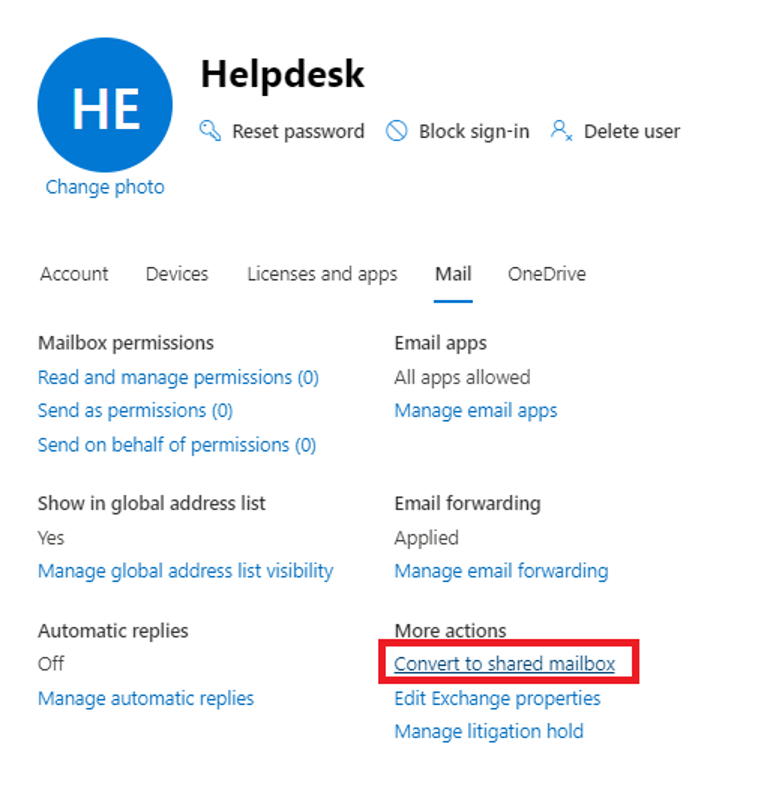
Using PowerShell, convert a User Mailbox to a Shared Mailbox:
To convert a mailbox to a shared mailbox using PowerShell, connect to Exchange Online PowerShell and perform the following cmdlet.
Set-Mailbox –Identity <MailboxIdentity> -Type Shared
For example,
Set-Mailbox –Identity Sales@contoso.com -Type Shared
It will convert the user's Sales inbox to a Shared mailbox. Use the syntax below to convert a shared mailbox to a user mailbox.
Set-Mailbox –Identity Mark@contoso.com -Type Regular
To convert a user mailbox to a room mailbox or an equipment mailbox, set 'Type' to Room and Equipment, accordingly.
What evidence do you have that this worked?
You can use the Get-Mailbox cmdlet to see if the mailbox has been converted successfully, as shown below.
Get-Mailbox –Identity <MailboxIdentity> | ft RecipientTypeDetails
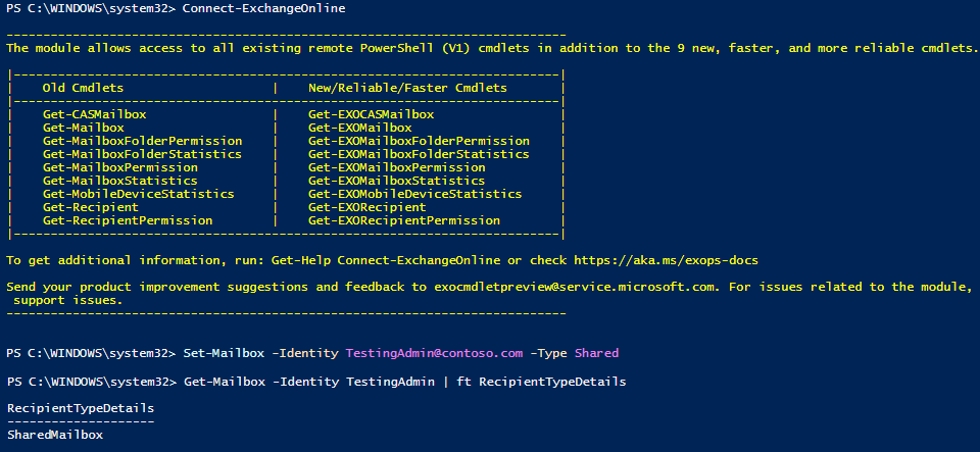
If the mailbox capacity is less than 50 GB, litigation hold, and in-place archiving are disabled after converting a mailbox to a shared mailbox, you can remove licences from the mailbox. The PowerShell script can also be used to find licenced shared mailboxes with information such as mailbox size, litigation hold, and in-place archiving status.